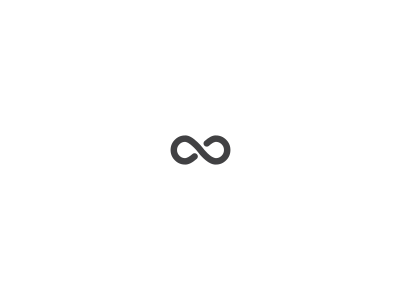WordPress is a powerful tool for creating and managing websites, and understanding how to edit pages effectively is crucial for designers. This guide will walk you through the basic process of editing WordPress pages, providing a solid foundation for your design work.
Understanding the WordPress Dashboard
Before diving into page editing, familiarize yourself with the WordPress dashboard. This is your control center for managing your website. Key areas include:
- Pages: This is where you’ll find all your website’s pages.
- Posts: For blog posts and other time-stamped content.
- Media: To manage images, videos, and other media files.
- Appearance: For customizing your website’s theme and design.
- Plugins: To extend WordPress’s functionality with additional features.
The Page Editing Process
- Access the Page:
- Log in to your WordPress dashboard.
- Navigate to the “Pages” section.
- Click on the title of the page you want to edit.
- Utilize the Block Editor (Gutenberg):
- WordPress primarily uses the block editor, a user-friendly interface for building pages with reusable content blocks.
- To add a new block, click the plus icon.
- Choose from various block types like headings, paragraphs, images, galleries, and more.
- Drag and drop blocks to rearrange content.
- Customize blocks by clicking on them and using the settings panel.
- Edit Content:
- Click directly on the text within a block to modify it.
- Use formatting options like bold, italics, headings, and links.
- Add images by clicking the image block and uploading or selecting an image.
- Customize image size, alignment, and caption.
- Work with Columns:
- Create columns to arrange content side by side.
- Add and remove columns as needed.
- Distribute content evenly across columns.
- Preview Your Changes:
- Click the “Preview” button to see how the page looks before publishing.
- Check for alignment, spacing, and overall design consistency.
- Publish or Update:
- Once satisfied, click “Publish” for a new page or “Update” for an existing one.
Additional Tips for Designers
- Leverage Custom CSS: For more advanced styling, use custom CSS to override default styles.
- Utilize Themes: Choose a theme that aligns with your design vision and provides customization options.
- Optimize Images: Compress images to improve website performance and loading times.
- Test Responsiveness: Ensure your page looks great on different screen sizes.
- Collaborate Effectively: Communicate with clients or team members to gather feedback and make necessary adjustments.
By following these steps and incorporating design best practices, you can create visually appealing and engaging WordPress pages that effectively communicate your message.
Would you like to add anything specific to this article, such as targeting a particular skill level or focusing on a specific design aspect?